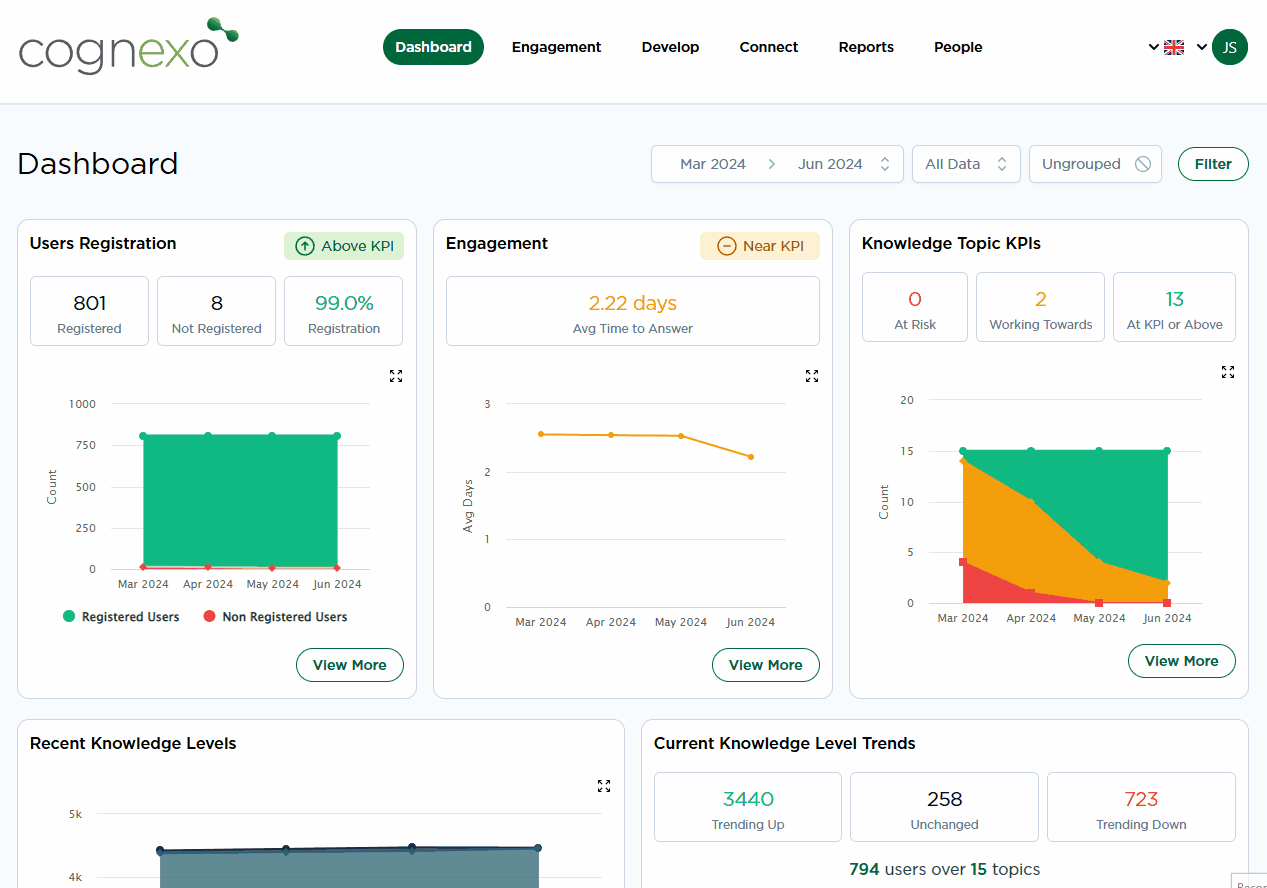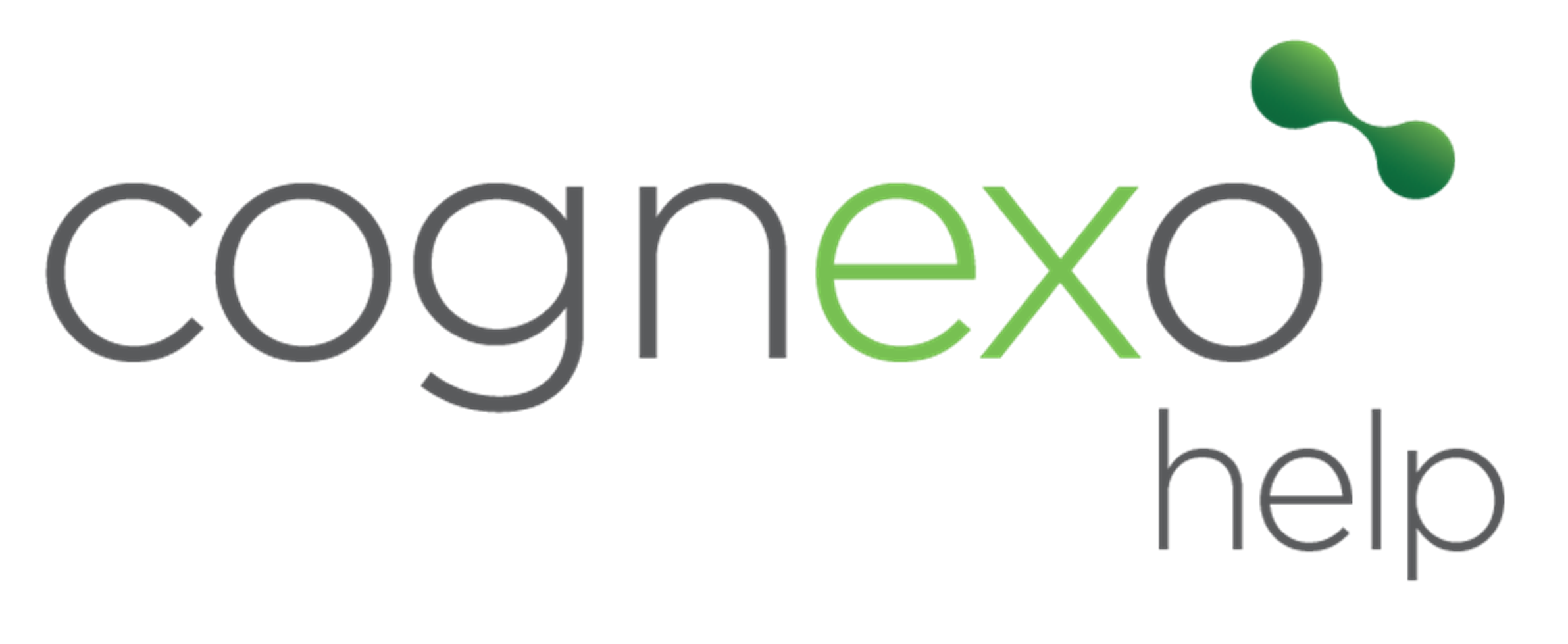Adding a new manager into the Intelligence portal
How to give a manager access to their own team, department or division.
Where to Manage Login and Roles:
- Click on the People tab situated in the top navigation bar, search or select the user you want to give access and you will find an tab labeled Login and Roles.
- Once in the Login and Roles tab, look for the Add New Scope section. This is where you define the specific roles and permissions for the new manager.
Set Access Level:
- Depending on your organisational structure and security requirements, you can choose to grant unrestricted access or apply restrictions based on tags such as department, division, or region. This allows you to tailor the manager's access to relevant parts of the organisation or specific users such as their own team by restricting access to only users with their own email as the users line manager email.
Creating New Manager Login Credentials:
- Once the login roles are set up, you need to grant access to the manager. At the top of the interface, click Create Login Account..
- Click OK, this initiates the process where the system sends an email notification to the manager's registered email address (their Cognexo Email).
- The manager will receive an email with instructions to validate and verify their email address. They will also be prompted to set a password for their initial login into the system.
Once managers are added to the platform, the user will receive an email with a one-time code to enter so they can set their own password.
Step by step visual: