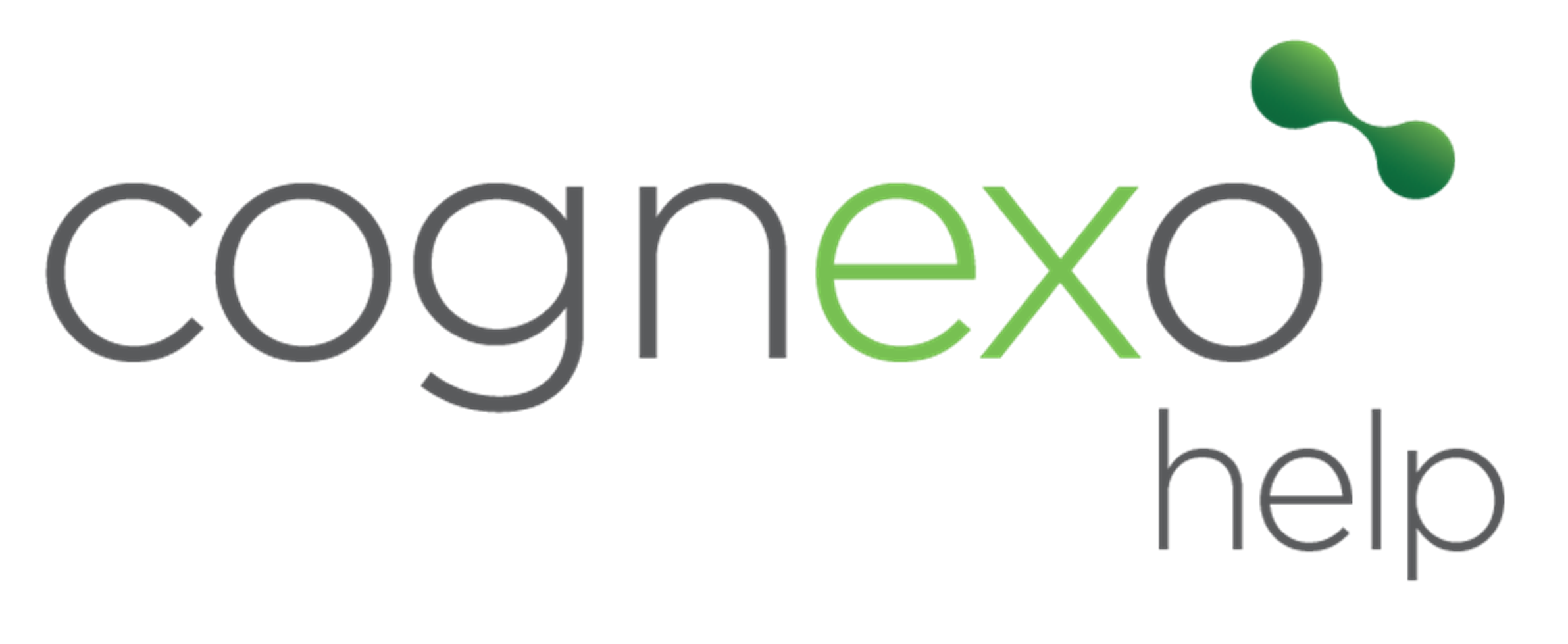Sending a Broadcast
A broadcast is a one-way message sent to employees within the platform to deliver key updates, reminders, or learning reinforcements. They are designed for efficient and consistent communication across your organisation.
- Targeted Communication – Broadcasts can be sent to specific teams, departments, or the entire organisation, ensuring the right people receive relevant information.
- Reinforcement of Learning – Supports knowledge retention by reinforcing key messages from training, compliance, or company policies.
- Timely Updates – Keeps employees informed about organisational changes, system updates, or upcoming events without overwhelming them.
- Improved Engagement – Ensures employees stay connected and aware of company initiatives, enhancing their overall experience.
- No Disruptions – Unlike emails or meetings, broadcasts appear within the workflow, ensuring employees stay focused while still receiving important information.
1. Create a Broadcast Topic
Before setting up a broadcast, you need to create a topic to store your broadcast messages.
- Click on your initials in the top right corner of the Cognexo platform.
- Select Management to enter the Management Portal.
- Navigate to Topic and Question Management.
- If you don’t already have a broadcast topic, click Create New Topic.
- Name the topic something relevant, such as Broadcasts or Announcements.
- Save the topic.
2. Create a Broadcast Message
Once your broadcast topic is set up, you need to create a new broadcast message.
- Go to your Broadcast Topic (or the announcements topic you created).
- Click Create New Question.
- Enter your broadcast message in the question field.
- Save the question.
3. Schedule the Broadcast
To ensure your broadcast is sent at the right time and to the right audience, you need to set up a content delivery schedule. Customers do not have access to this feature yet, so you will need to contact Cognexo for assistance.
- In the Management Portal, go to Content Delivery Schedule.
- Select the broadcast topic you created.
- Define the audience using filters such as: departments (e.g., Customer Service, HR) or entire companies, divisions, or subdivisions
- Set the activation date – this determines when the broadcast will be sent.
- Customise the schedule (e.g., only send broadcasts on Wednesdays or specific weekdays).
- Click Save to finalise the schedule.
4. Monitor Broadcast Data
Once the broadcast is sent, you can track engagement and acknowledgment data.
- Go to Connect > Surveys in the Intelligence Portal.
- Select your Broadcast Topic.
- Review data to see who has viewed or acknowledged the broadcast.
Whats next?
After sending a broadcast, you can follow up with a set of questions to gather feedback or assess understanding. For example, you can send survey questions to measure sentiment and gauge how employees feel about the announcement, change, or update. Alternatively, you can send assessment questions to check knowledge retention and ensure employees have understood key information. By combining broadcasts with follow-up questions, you create a more interactive and data-driven communication strategy.