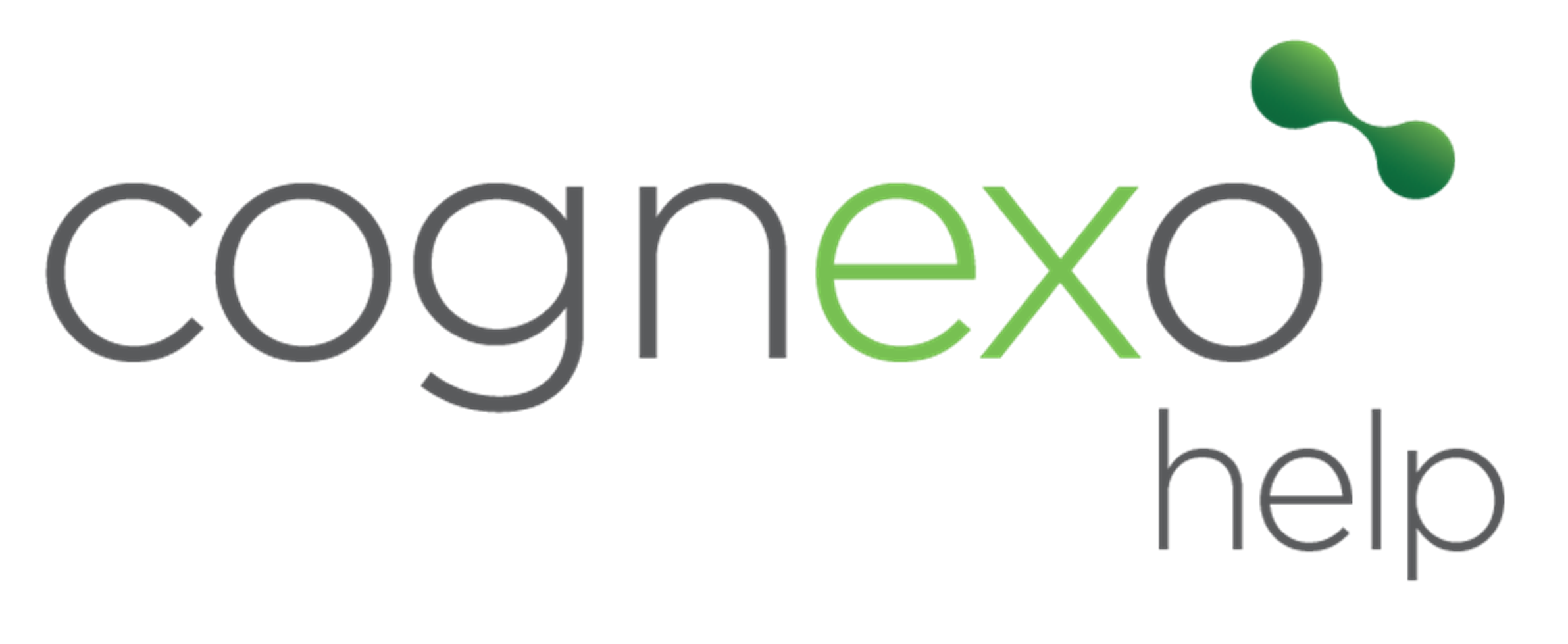How do I navigate the People profile in Cognexo?
To navigate the People profile in Cognexo, follow these steps:
- Click the People tab in the top navigation bar.
- Select the user you would like to review to enter their People profile.
The people profile contains the following tabs:
Performance Tab:
- This is the default tab you land on.
- View recent engagement trends month by month.
- See the learner's streak, current and previous best streak.
- Review any assessments the user has taken.
- Check knowledge topic performance, including current score, best score, and comparison to the company average.
- Observe recent knowledge trends through a line graph displaying topics and their movement through levels and ranks.
Triggered Surveys Tab:
- View all triggered surveys for the user.
- Manually activate a survey by pressing Activate.
- Example: Trigger an onboarding survey for a new onboarder or post-training surveys to evaluate knowledge retention.
Question History Tab:
- See the history of all questions sent to the user.
- Information includes the question, difficulty, delivery date, answer date and time, topic, and whether the answer was correct or incorrect.
User Management Tab:
- Resend invitations, including iOS or Android app invites and question reminders.
- Enable or disable an account.
- Update user profile information such as line manager, department, and job title.
- Set days available for questions, daily question limit, weekly question limit, time zone, and preferred language.
User Profile Tab:
- View a read-only version of the user profile from the User Management tab.
- See timeline details such as account creation date, email validation date, and account disable history.
Leaderboards Tab:
- View leaderboards of topics the user is involved in.
- Compare the user's performance to peers within their team, department, or company.
Login and Roles Tab:
- Assign manager access to the Intelligence Portal with restricted data views.
- Grant access to the Management Portal.
- Check the creation date of the management account and its activation status.
Subscriptions Tab:
- Toggle email subscriptions on or off for notifications like monthly recaps and usage summaries.
Audit Tab:
- Review audits of holidays, account changes, and past streaks.
- See details like holiday start and end dates, changes made to the account, and streak history.