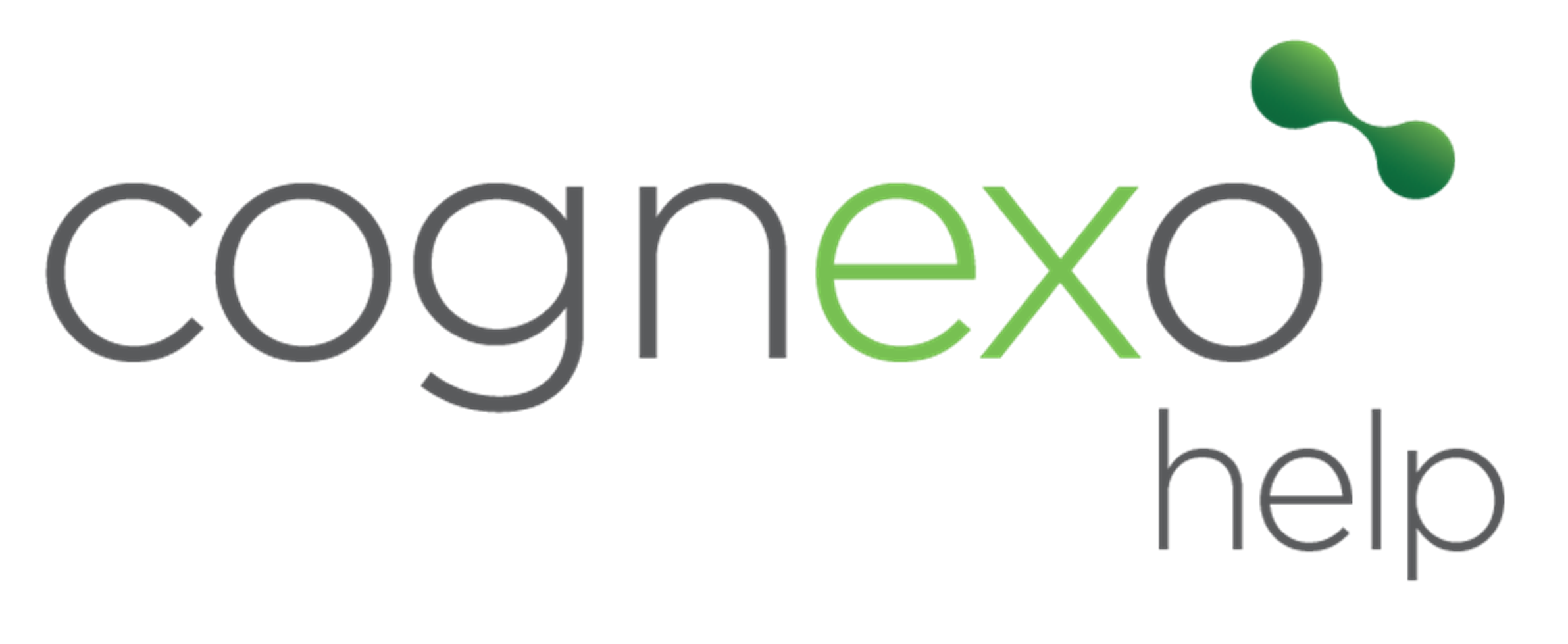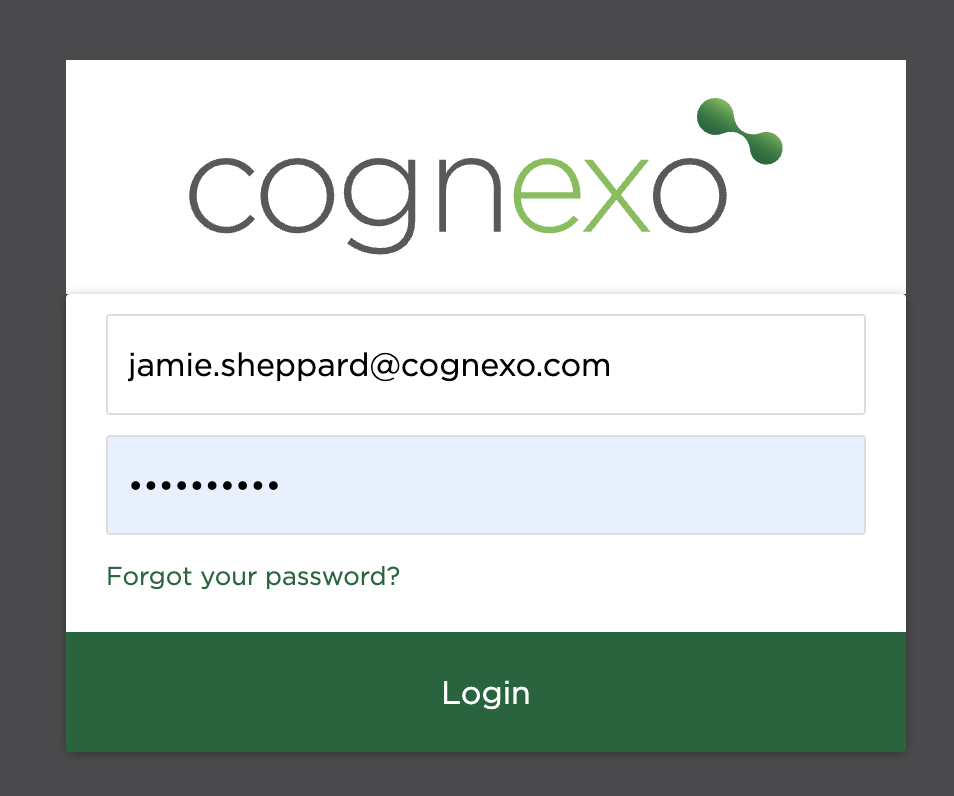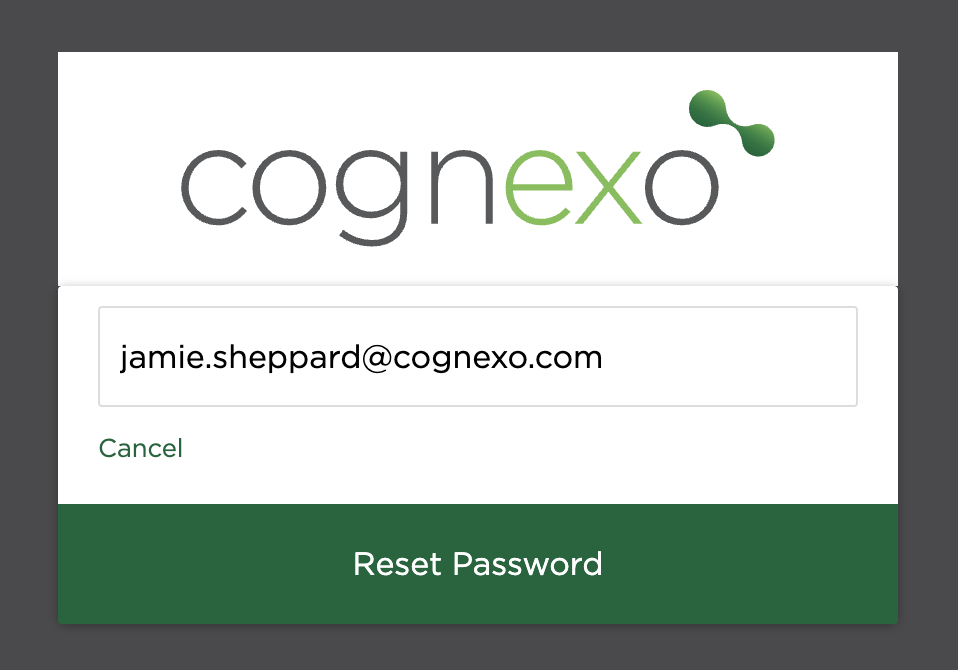Password Reset + Troubleshooting
To reset your password for the Intelligence Portal, simply click 'Forgot your password' you'll then be directed send a reset email to your registered email - If your email exists in the platform you will receive an email with a link to set your new password.
If you have attempted to set a new password but nothing seems to be happening—no confirmation message, no error, or the page simply reloads or stays the same—the issue may be related to the password not meeting the required criteria.
To successfully create a new password, it's important to ensure it adheres to specific security guidelines. A valid password should ideally include a combination of the following elements:
- At least one uppercase letter (e.g. 'G')
- At least one lowercase letter (e.g. 'i', 'o', 'n', 'y')
- At least two numbers (e.g. '3', '0')
- At least two special characters (e.g. '?', '!')
- A minimum total length of ten characters
For example, a password like ioGn3y0?2! meets all these requirements:
- It's exactly ten characters long
- Contains a mix of upper and lowercase letters
- Includes multiple numbers
- Has two special characters
If your password doesn’t meet one or more of these criteria, the system may silently reject it without giving a clear error message. Try revising your password to ensure it satisfies all the listed requirements, then attempt the reset again.
If the problem persists even after using a compliant password, consider clearing your browser cache or trying a different device or browser.