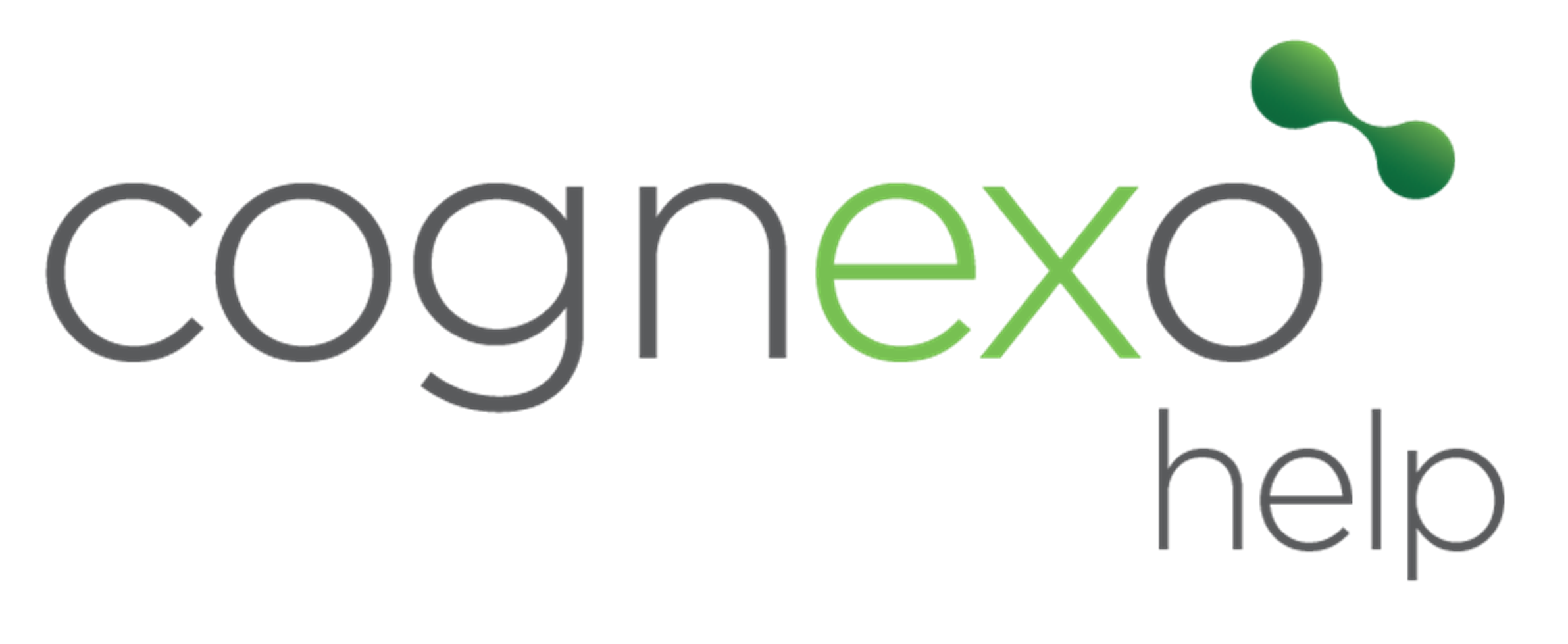Update and Maintain Questions
Maintaining and updating questions in Cognexo is a critical task for ensuring that content remains accurate, up-to-date, and accessible to all users. This article will guide you through the steps required to effectively manage questions within the platform.
Step 1: Verify Your Permissions
Before you can update or maintain questions in Cognexo, you need to have the correct permissions. These permissions are associated with specific roles within the platform, and without them, you won't be able to access the necessary management features.
Check Your Roles: You need to have the "Topic and Configuration" permission enabled. To verify this:
- Navigate to the People section in Cognexo.
- Look up your profile and go to the Login and Roles tab.
- Ensure that the "Topic and Configuration" permission is selected.
Step 2: Access the Management Platform
Once your permissions are confirmed, you can access the management platform to update and maintain questions.
- After logging in, click on your initials in the top right-hand corner of the screen.
- From the dropdown menu, select Management. This will take you to the management interface where you can oversee the various content elements, including questions.
Step 3: View and Manage Topics and Questions
The management interface allows you to view all active and expired topics, as well as the questions within each topic.
- On the left-hand side of the management platform, click on Topics and Question Management.
- Here, you will see a list of all your active topics.
- If you need to view topics that are no longer active, click on the Expired tab. This will display a list of all topics that have been deactivated.
- To see the questions within a specific topic, click on the topic name. This will open the topic details page, where you can view information such as the topic name and owner.
- Select Questions from the left-hand menu to see a list of all questions within the topic.
Step 4: Editing Questions
Editing a question is straightforward and allows you to update content, correct errors, and change the question format.
- Click on the question you wish to edit. This will take you to the question's edit screen.
- You can directly type into any of the fields to update the question content.
- If you need to format the text (e.g., bold, italics, underline), click on the Edit button located at the bottom left-hand side of the text box to use markdown features.
- If the question includes images, you can add alternative text (alt text) for screen readers to ensure accessibility.
- Once your edits are complete, click Save to update the question.
Cloning a Question:
- On the question edit page, click Clone Question in the top right-hand corner. This action will suspend the original question and create a new, editable copy.
- Make the necessary corrections to the cloned question.
- Once updated, this new question will be pushed live, and the old, incorrect question will no longer be active.
Suspending a Question:
- If a question needs to be temporarily or permanently removed from circulation, you can suspend it from the edit page.